Carlos Aguilar asked a question recently on an interview with NameJet’s general manager, Matt Overman.
He asked: “[C]an you explain on a video on how you setup [email notifications of NameJet saved searches]?”
Here’s a screenshot walk-through of how to setup email notifications for NameJet saved searches, which should be faster than a video.
Step 1: Click Saved Searches
Sign into your NameJet account (if you don’t have one, register on NameJet). Scroll down the left hand side of the page and click “Saved Searches“.

Step 2: Click Saved Searches
Then click “Create a new Saved Search“.

Step 3: Click Saved Searches
Then type in a name for your search, your email address, and your specifications (e.g., no hyphens, words to start with, etc.).

That’s it! You’ll now received your filtered NameJet domain name searches every morning.
If you enjoyed this article, subscribe for updates (it's free)
 Be Interviewed on DomainSherpa
Be Interviewed on DomainSherpa



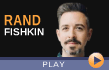







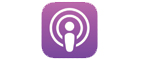

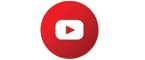











Talk about giving your readers what they want. Thanks a lot Michael.