In the domain world, Sedo is considered one of the top domain name marketplaces. It leads DN Journal’s domain sales list almost every week and runs the domain industry’s leading domain auctions, promoting the top domain extensions and the world’s greatest premium domain names.
In order to sell a domain name on Sedo, you must have an active account. Are you ready to take the next step? Soon enough you will list your first domain name on Sedo. The images below will guide you through the steps to open a new Sedo account and to list a domain name.
Step 1: Create a New Account on Sedo
Visit Sedo.com to open a new account. From Sedo’s homepage, click on “Create new account,” located on the top right under the login button.
There are three sections to complete to create a new account. First, fill in the boxes with your personal information.
Next, click to confirm you have read and agree to Sedo’s user agreement and privacy policy. At this poiny you also may opt out of Sedo’s monthly Domain Newsletter and other special emails. These emails are optional, but they are recommended to keep up-to-date on Sedo auction, news and changes.
Finally, enter the code in the text box and click “Submit.”
Step 2: Activate Account
After you have submitted your account registration information, you will receive notification that an account activation email has been sent to the address you used when signing up.
In that email will be a link to confirm your account. Once you click on the link, you will be directed back to Sedo and receive a notice that your account has been confirmed. From there, click on “Continue to Sedo’s service section” on the bottom of the page.
Step 3: Get Certified to Buy and Sell on Sedo
Certification is required for bidding on domains through Sedo and for receiving parking payments from Sedo.
In the Member Certification section of your Sedo account, you can choose the certification level that best fits your domaining needs. For a domain newbie or a new Sedo member who plans to spend less than $10,000 in domain auctions, the Standard level is the best option. Once you have made your selection, click on the appropriate green “Proceed” button.
Next you will need to choose a method for certifying your account. Of the various methods, using a credit card is the fastest and easiest to complete. (Click here for a description of other certification methods.) When you use a credit card to certify your account, Sedo will temporarily authorize 5 Euros – approximately $7 – on your card (the authorization will be immediately reversed). You will be notified by email once your account is certified.
Step 4: Add Domains to Your Account
After logging in to your Sedo account, click on the “My Sedo” link. Scroll across and click on “Add Domains.”
Then, enter your domain names in the rectangle box in the middle of the screen. Before proceeding, click on the box to confirm that you have reviewed the User Agreement and that you are the owner of the listed domain(s).
Step 5: Assign Domain Categories
For each domain you add to your account, you can select a master category (required) and two additional categories. If you want to edit the categories later, you can do that through the Domain Management section of your Sedo account.
Choose the categories that best describe the domain name. Click on “Apply” when you are done with choosing the appropriate categories.
Step 6: Set Price
Next, fill in the asking price for each domain name. Alternatively, leave the box blank to request that buyers make an offer. You are also able to specify a minimum offer, which can be used even if a price is not listed. Make sure you select the right currency. When you are done, click on the “next” button.
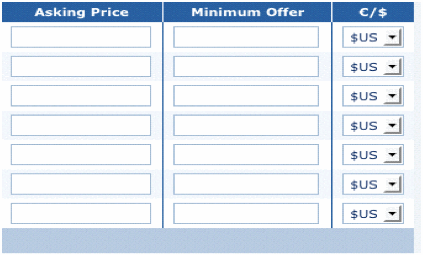
At this point, you can elect to park your domains on Sedo, or click on the “Domain Management” link on the top left of the screen.
When you first come to the Domain Management section after adding domains, the domain name(s) will be “pending ownership.” If you do not use privacy, the domain will be approved right away. Refresh the page to update your pending domain name statuses.
Step 7: Write a Custom Description of the Domain
To enhance your sales potential, write an offer description of the domain name. You can choose to apply the description to your entire portfolio of domains; be sure you check the appropriate box if you wish to do so. When you are done, click on “Save Changes.”
Step 8: Verify the Domain Name Sales Listing
You are now ready to sell your domains. To verify a listing, enter the domain name in the search box and click “Go.”
When you find your domain name in the search results (HerculesJobs.com in this example), click on “Continue.”
You can see that HerculesJobs.com is listed at Fixed Price for $2,000. A buyer would click on the “Buy Now” button to purchase the domain for that price.
If you had listed the domain as Make Offer, then the green button would read “Make Offer,” as the example below shows.
The buyer can pay the fixed price of $2,000, which will move the transaction along without any counteroffer delays. If the domain is listed as Make Offer, the listing price gives the buyer an idea of the seller’s expected price range. In that scenario, it will likely require time to close the transaction and might end up with no sale.
Final Thoughts on Sedo
Selling domain names on Sedo can give you access to many buyers. Using Sedo in conjunction with selling a domain name on Craig’s List can increase exposure to a domain name for sale. Additionally, once your domain is listed for sale on Sedo, you can submit it for review and potential inclusion in one of Sedo’s many auctions, bringing further exposure.
The Make Offer listing option on Sedo will increase attention to the domain name, but a buyer may submit a low $100 offer to feel out the price range. It is recommended to set a fixed price on any domain name under $500 to pay only the 10 percent commission. Sedo will charge a minimum of $50 commission fee on any domain name that receives an offer of less than $500. If a buyer makes a $100 offer and you accept, Sedo will take $50 for its commission. You will receive $50 for the $100 sale. A fixed price of $100 will net you $90 (after the 10 percent commission on $100).
Now that you have the steps to sell a domain name on Sedo, go ahead and register an account to get started. You never know – maybe you will make a future DN Journal domain sales list.
If you enjoyed this article, subscribe for updates (it's free)
 Be Interviewed on DomainSherpa
Be Interviewed on DomainSherpa



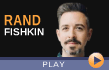


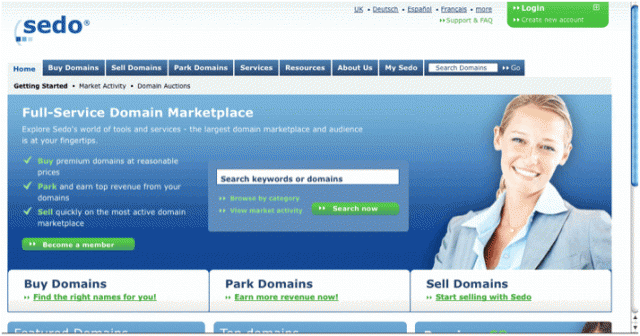
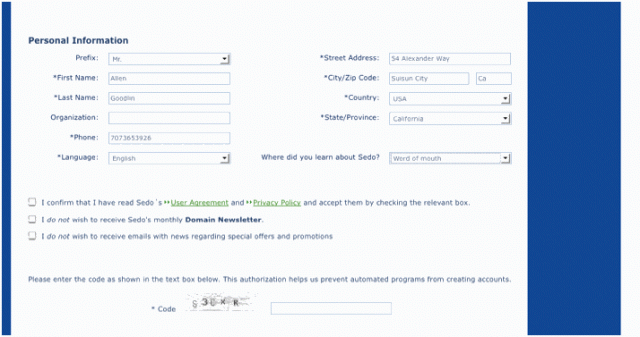
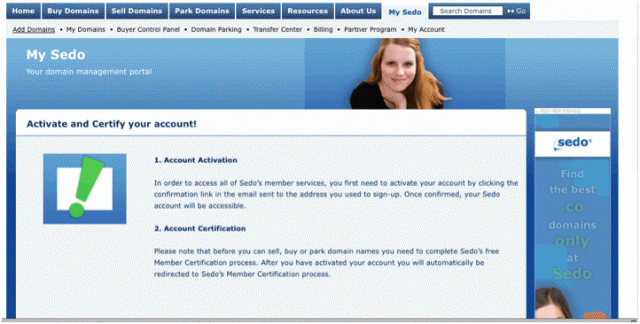
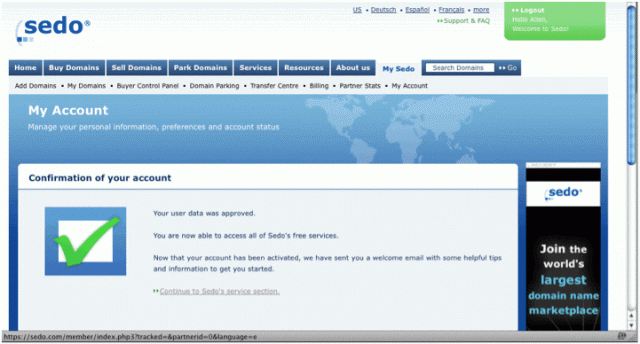
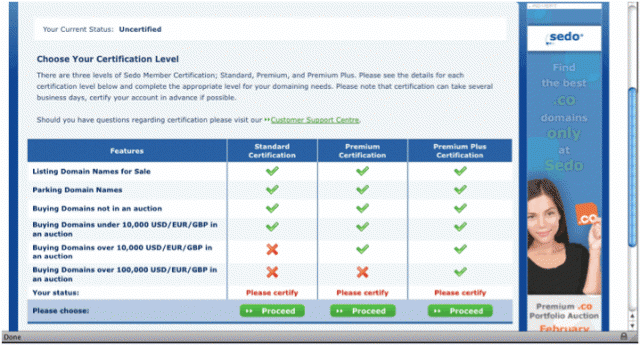
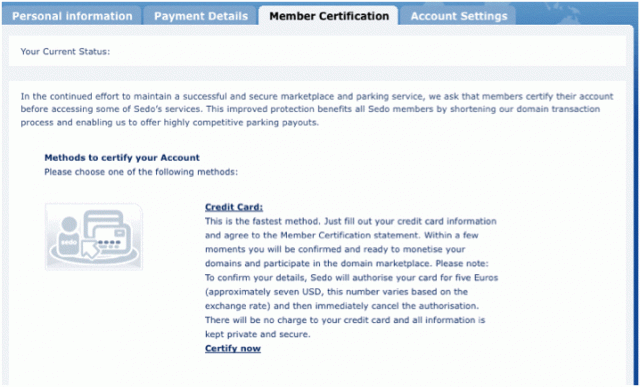

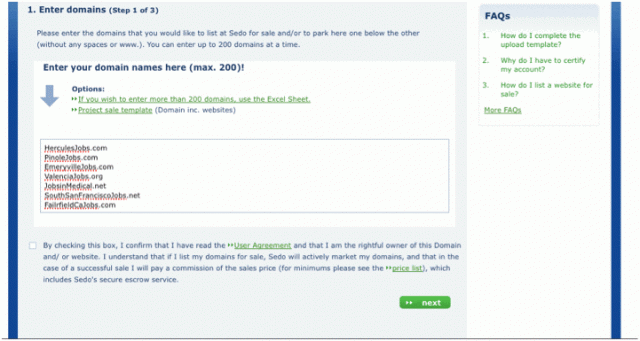
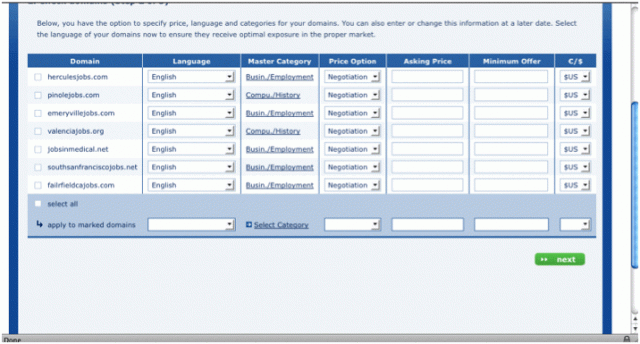
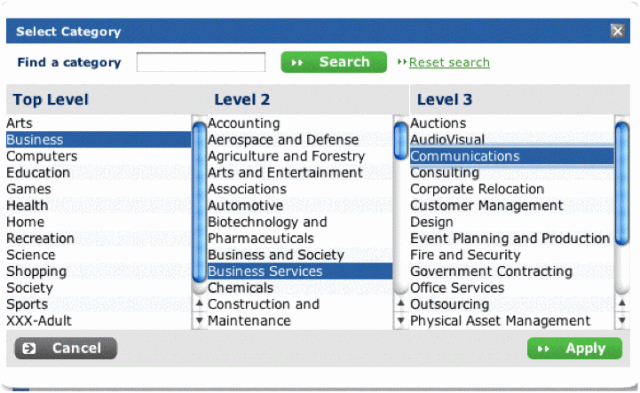

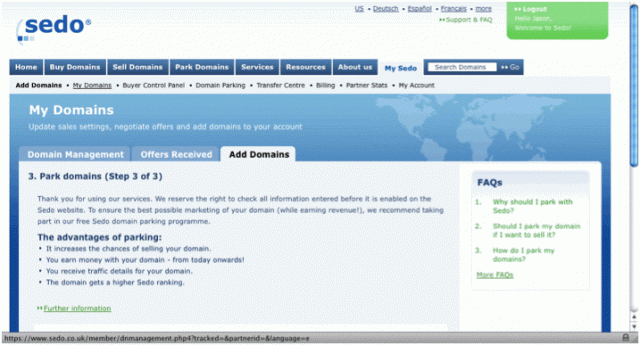
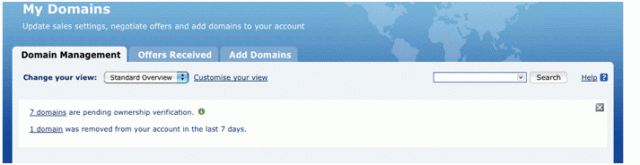
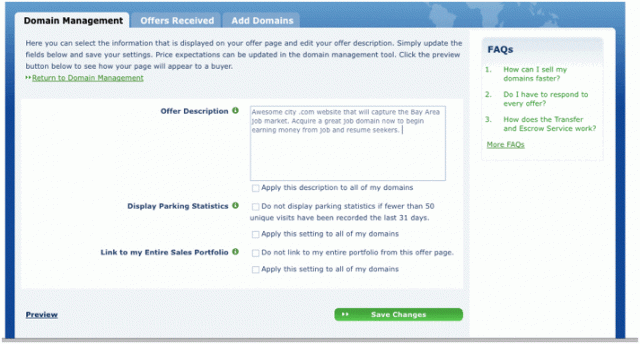

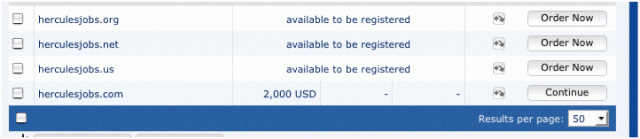
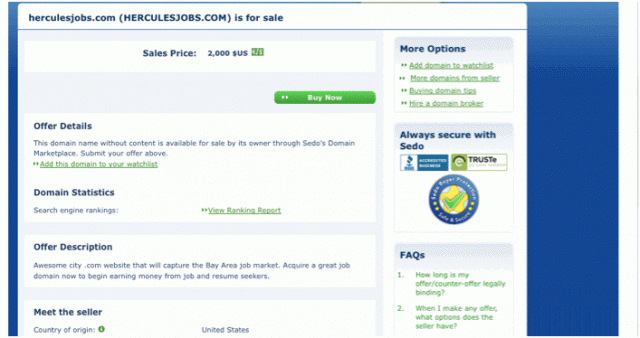
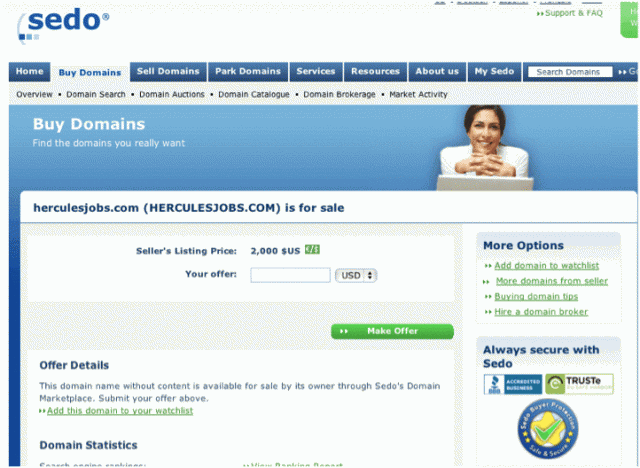
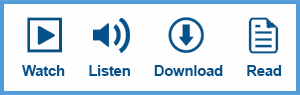










Honestly, this is a better explanation of how to sell on Sedo then the explanation on The Sedo website. Thank you and great work.
Dear ,
Do not sell domain names on Sedo.
Sedo is the biggest scam company in the world .
If you want to sell your domain names , then go to ” Go Daddy”
GoDaddy is the only realistic company to sell domain names .
They will charge you something like 5 dollars and they will really put your domain names for auctions for 90 days .
In contrary to sedo , sedo try to show that they are free , but actually they are a big scam , they will try to force you to pay for their services which you do not need , if you do not do that they will suspend your account and they will never ever activate it . Even if email or contact them to just delete the account , they won’t..With every email i get from sedo they just provide more evidence that they are a scam.
Briefly,
Godaddy is realistic , safe and worth the money.
, Sedo is big scam .
That’s from my personal experience .
If you want to sell a premium domain name or want to use a domain generator better use brandnic.com – they are better and loyal customers, I have sold names and I know how hard to get payment from sedo as they take 20% commission and if anything happens they try to lock your domain name!! beware of sedo!
Joshua T.
Can anybody sell only one domain? I have just one domain for sale. But I want to sale it at minimum price of $5,000. Can I know how much sedo will charge me? And how much will receive to me? I also want to know the payment method for seller. How do you pay to your sellers sedo?
Hi Jason,
Very helpful article. I searched for “how to sell names on sedo” and it was the first search result on Google. Just wanted to let you know that your link to DNJournal in the first paragraph of this article is not currently working. Instead of dnjournal.com/domainsales.html I believe it should be http://dnjournal.com/domainsales.htm. Thought you might want to know.
Thanks!
Hi,
Thank for an in-depth review!
I would be so grateful to you if you could please let me know if i land a domain on (SEDO or Flippa) which i have bought on godaddy or namecheap and it’s been sold on either of them so how would i transfer it to the buyer securely?
Kind Regards,
Vicky
I use sedo because I believe it is a very good domain park company. I am using it for now.
@Don,
Thanks for visiting. Sedo takes $50 on any amount under $500 on the ‘make offer option. If you plan to sell a domain name below $500, set a fixed price and park the domain with Sedo parking to pay 10% commission. Sedo will take 50% on $100 sale. Setting a fixed price and parking with Sedo will only cost 10% commission under $500.
Thanks for the comment. Good luck.
Jason Allen Goodlin
Thanks for the useful information! I did not know about Sedo taking 50% unless fixed if under $500, that is crucial.
Did SEDO pay you for this ?
Are you going to cover other Farking companies?
If someone wants your domains, they will know how to find you even sending smoke signals
SEDO— Search erectile dysfunction Organization
@Chris: Good question. No, Sedo did not pay for this article to appear on DomainSherpa. The DomainSherpa editorial team felt it was a good topic for publishing.
Per our About DomainSherpa page (https://www.domainsherpa.com/about/), “We set a clear distinction between editorial and advertising. Editors have an obligation to readers to make clear which content has been paid for, which is sponsored and which is independent editorial material. All paid content that may be confused with independent editorial material will be labeled as advertiser-sponsored. You will never find paid links, referral codes or affiliate links within any of our editorial content. Period.”
This is why we say, “three messages from our sponsors before we get started” during an interview, or label the area of graphics as “DomainSherpa Sponsors”. Clear distinction. No affiliate links, ever.
Jim is correct on Sedo’s accronym meaning ‘Search Engine for Domain Offers’.
@Newbie,
Sedo charges a minimum of $50 under $500 and I believe 10% above $500. However, Sedo noted they were raising their commission to 15%. Either that percentage is for brokered domains or it applies to all domain sales.
Whenever another person makes an offer, Sedo will charge $50 even if the offer is $100. If you plan to sell a domain below $500, set a fixed priced. They used to only charge 10% commission on any fixed price domain sale. Thanks.
JAG
@Tom,
Thanks. I appreciate the comment.
JAG
Does anyone sell their domains on Sedo, and if so how many do you have listed and how many do you sell per month on average?
Is it the best place to sell domains?
@Tina,
Sedo is a good place to sell domains if you have a few hundred or more domains in your portfolio. People do find your domains on their platform. However, you have to put in some work to make sales. It’s not all that common to receive a random offer.
The best way to increase exposure to your domains is to list them on multiple platforms. You can pay to have the domain featured on the main Swdo page. GoDaddy offers the same service. Afternic is a good place as well.
You can make sales on Sedo. One good way is to list them at a fixed price, and then advertise they’re for sale on Sedo using free online advertising platforms. Write an article about the domain, including the value, past sales in the niche, and other information. Provide a link to purchase the domain on Sedo. Good luck. Thanks.
JAG
DomainSherpa,
Thank you for the clarification listed herein re: Sedo…..Kev
Search Engine for Domain Offers I believe.
What is the cost to sell a domain on Sedo?
Great article, Jason. I have yet to sign up to sell a domain on Sedo, but it looks very easy and now that I see how to do it I’m going to do so tomorrow. Thanks!
I’m guessing sedo stands for ‘Sell Domains’…first two letters from each word.
What does SEDO stand for?
I,m not so sure but i think that SEDO stands for ” SECURE DOMAIN ” !!!!
Being the Creative CEO of the largest website in the world and voted the Best Website of the Year- 5 consecutive year in a row, I can tell you what SEDO stand for but…..that for another day.
“What does SEDO stand for?”
@Bulls
Sixty Euro Domain Offers ;)
Nicely done Michael